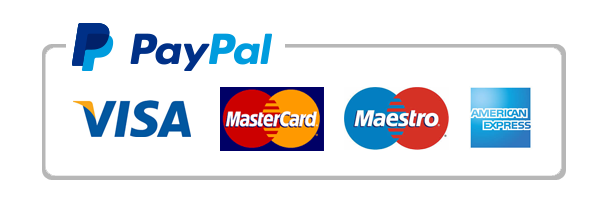Summary:
Produce an ER Model for the following scenario (presented in Step 1 below) and business need, for the Pythagoras Math Academy.
- ER Model for the scenario presented.
- You have the option to use MS Visio (if you have the software) to produce your ER Model.
- Alternatively, if you do not have MS Visio, you can use the ERD PLUS (Open source ER Modeling Software) and produce your ER Model.
Required Software:
- MS Visio by Microsoft OR
- ERD PLUS, Open Source Offering. This offering is cloud-based, and you do not need to download any clients. You will need to create an account (username and password), link to this offering follows: https://erdplus.com
Lab Steps:
Step 1: Read and understand the Scenario and Business needs presented below. Define and document the ENTITIES, and RELATIONSHIPS, required to address the business needs. The nouns in the scenario below will give the ENTITIES that you will need. Finally, the verbs will describe the RELATIONSHIPS.Scenario and Business Need The Pythagoras Math Academy is in need to develop a database to keep track and control of his students, teachers, and classes offered. Teachers are able to teach multiple courses. But they are required to be certified on the course they are teaching. For example, only a group of teachers are certified to teach Algebra, and other Geometry. Students can take multiple courses. Courses are taught by teachers with the proper certification and have multiple certs as needed. Courses are taught in one of the classrooms at one of the School’s several sites.Each classroom is optimized to serve the needs for a course (for example some courses might require computer labs and whiteboards). The school needs to keep track of the math courses delivered in each of the sites.
Step 2: For this project, you are required to use MS Visio or ERD PLUS to produce the deliverables.If you are using MS Visio follow the steps below:
- project overview/ expectations.
- Open MS Visio
- Click on the Software Database Template in the main window
- Select the Database Model Diagram Template to open a new file.
- Save the File and ensure to have in your file name PROJECT2_LastName_FistInitial.
If you are using ERD PLUS.
- From the ERP PLUS main interface, select DOCUMENTS –> NEW DIAGRAM (NAME YOUR DIAGRAM) –>ER DIAGRAM –> CREATE
Step 3: Define and Database ENTITIES
- Add an entity for each Table you identified in the Scenario and Business Need.
- You will use the MS Visio tool, or the ERD PLUS open source offering to complete this step.
Step 4: ADD the required ENTITY ATTRIBUTES
- Add the required Attributes for each Entity that you feel would help to define each Entity as needed.
- Select one of the attributes to be PRIMARY KEY (PK)
Step 5: Define RELATIONSHIPS
- Use the Crow’s Feet Notation.
- Drag and drop (draw) relationships between the entities you defined.
- Connect the ends to the two entities for each relation.
- Defined the Primary Key for the parent entity.
Step 6: Define CARDINALITY RELATIONSHIPSet the cardinality for each of your relationships defined in Step 5. For MS Visio: select a relationship line in the drawing area that is connecting two entities. In the Database Properties window, select the miscellaneous category. Select the cardinality for the selected relationship.
Step 7: Upload your Work
- Save the File and ensure to have in your file name PROJECT2_LastName_FistInitial.
Rubric:
1. ER Model (MS Visio OR ERD PLUS)
2. Entities: Minimum of three entities are represented
3. Attributes: Minimum of two attributes for each Entity. Most would require more than two attributes, and I am only requiring two per entity.
4. Relationships: Minimum three relationships are presented.
5. Cardinality is defined and specific for each relationship with Crow’s foot notation.